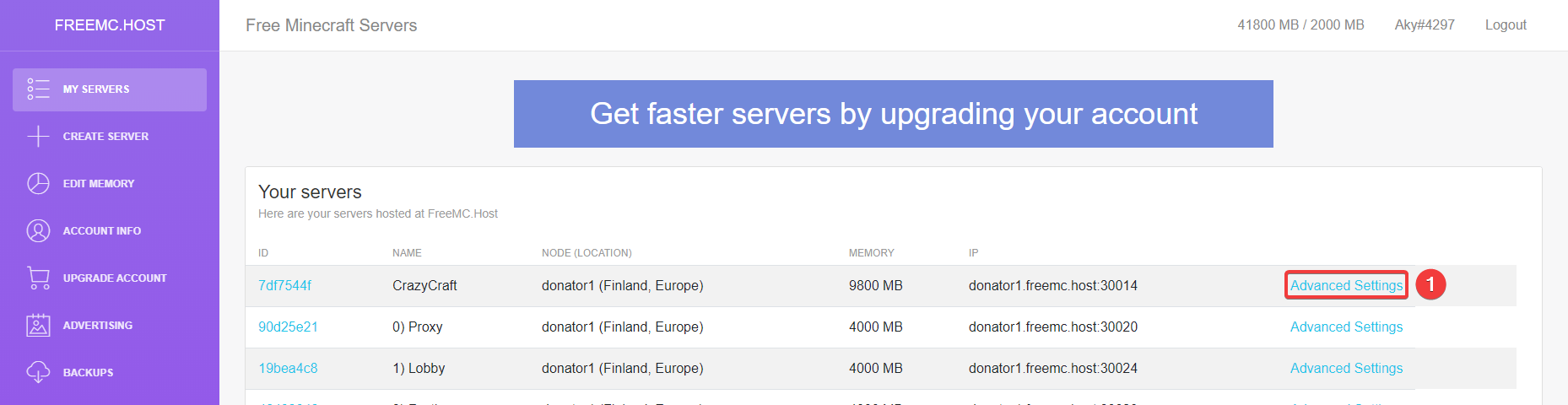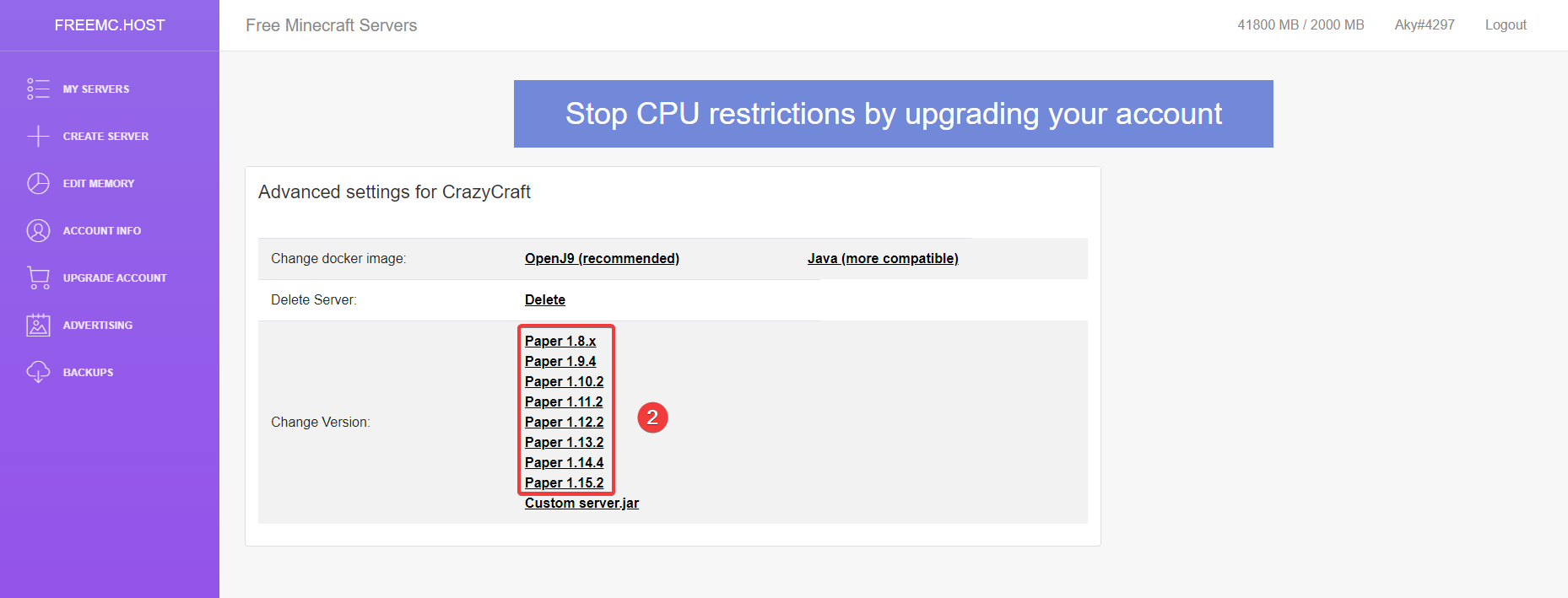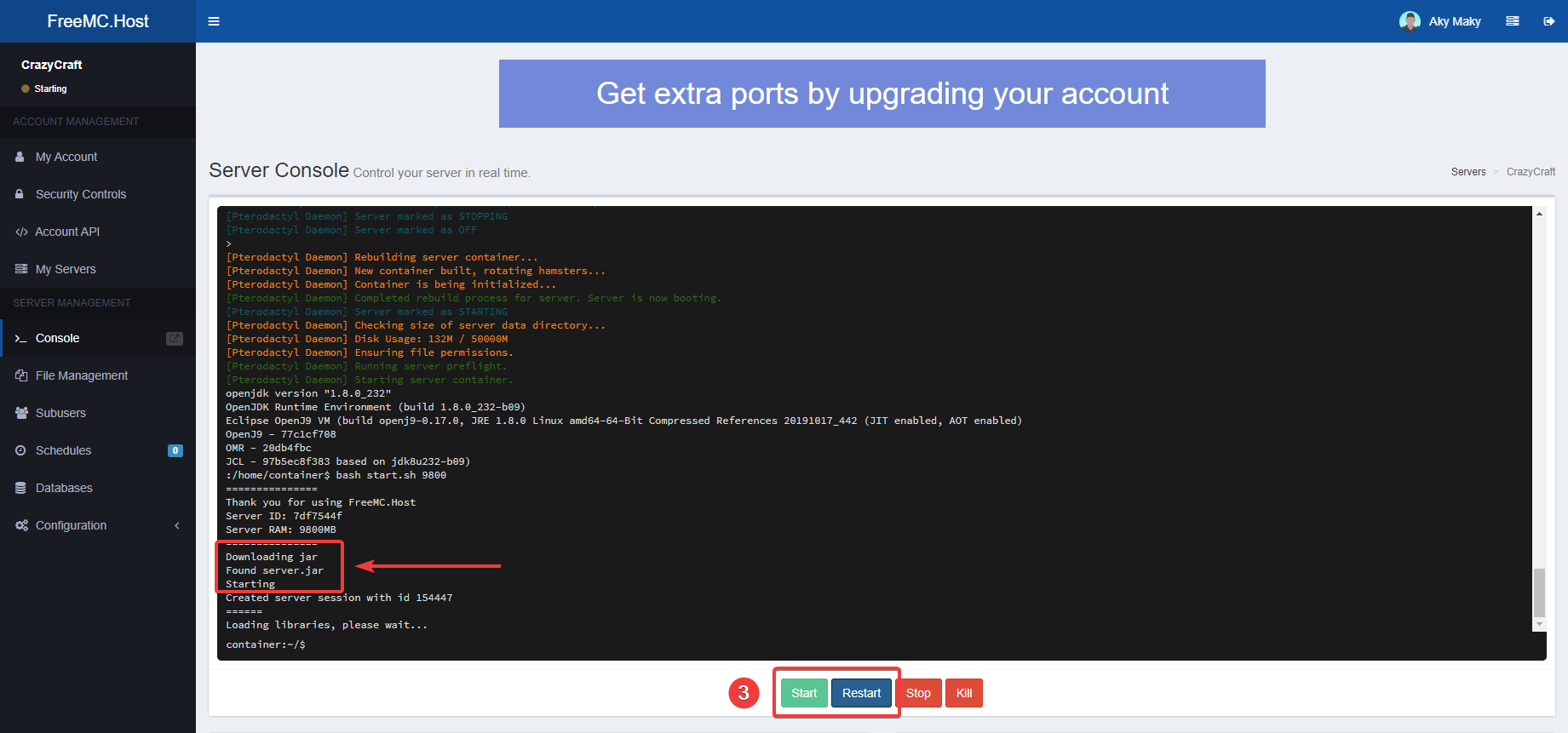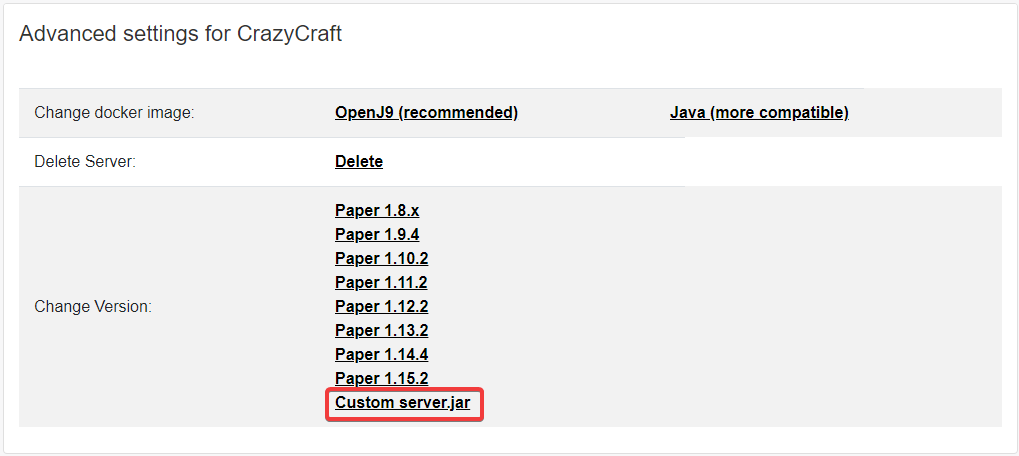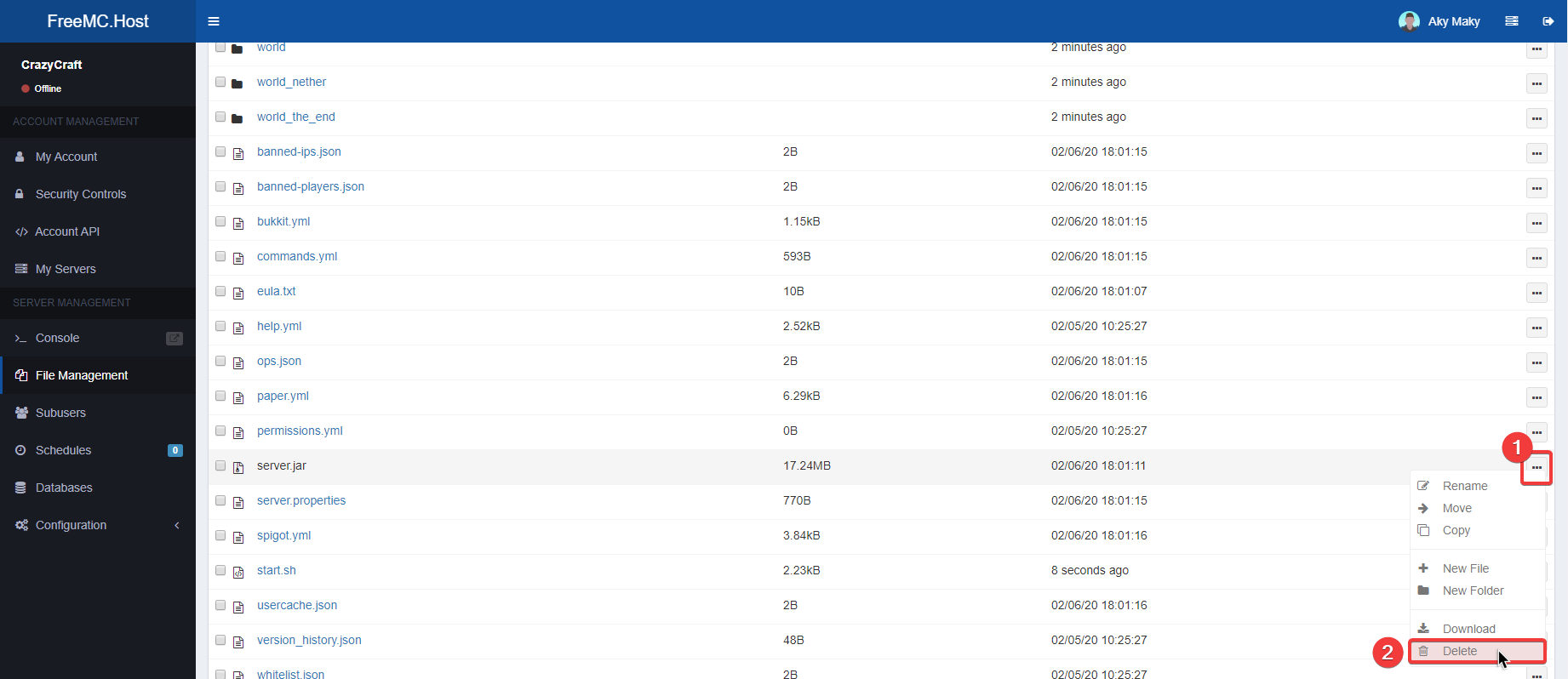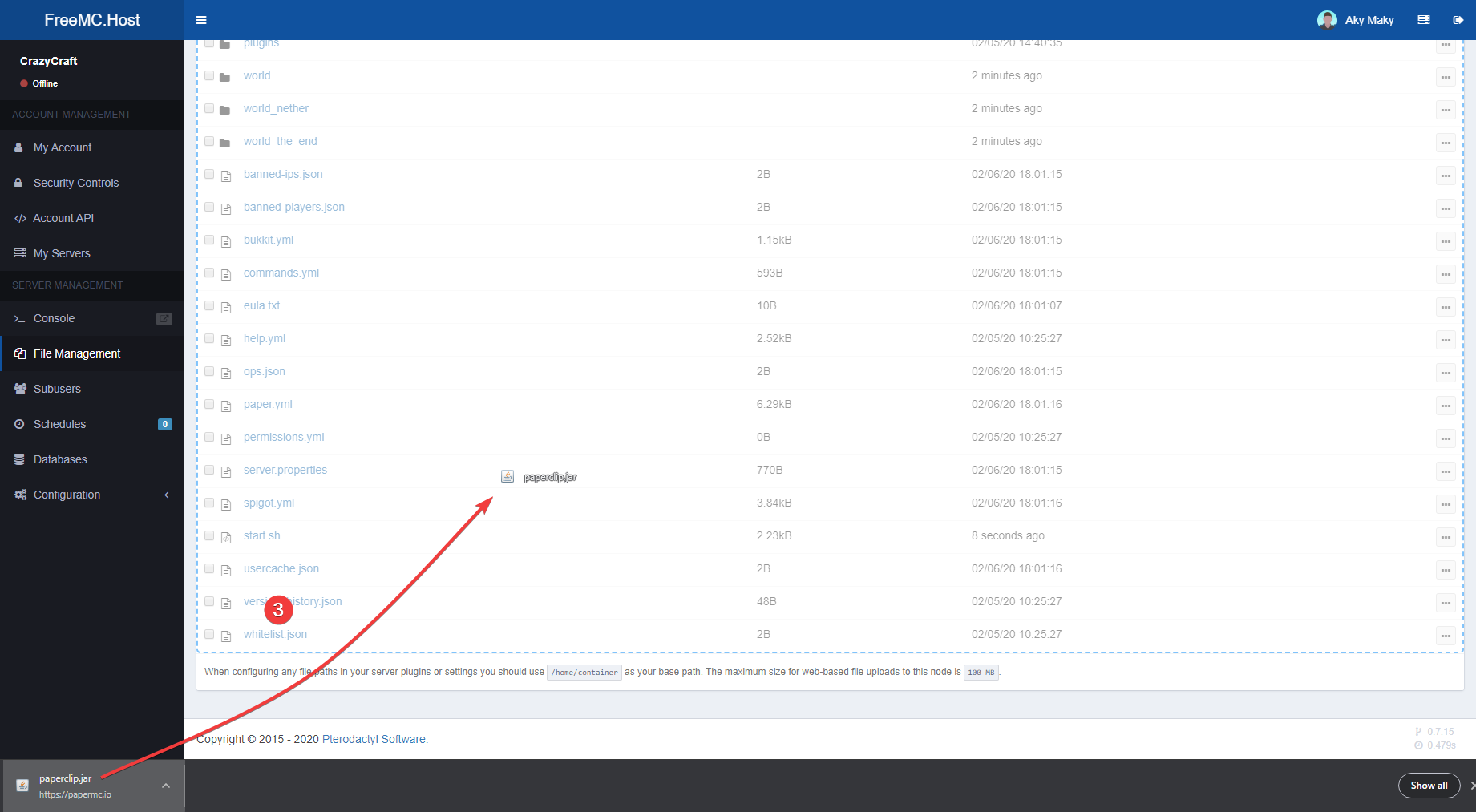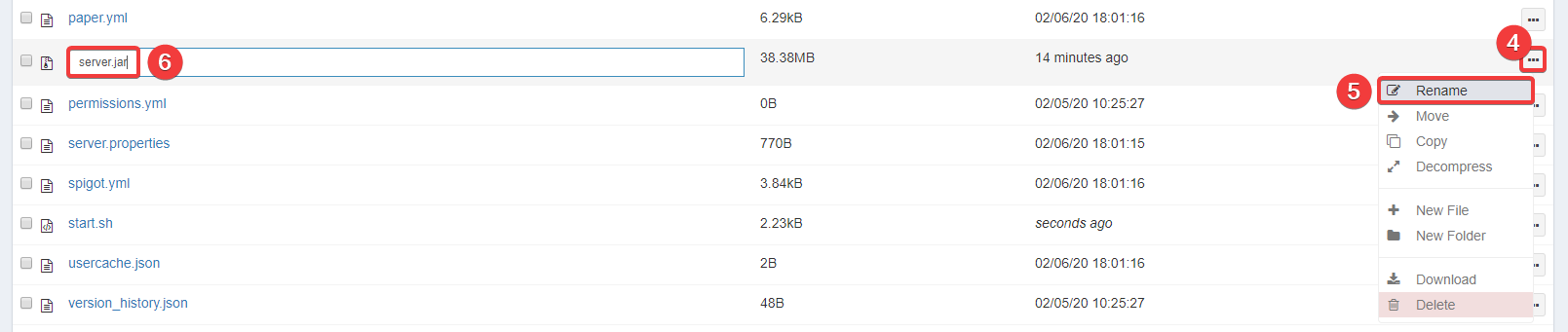Changing server version
Info
If you would like to allow players on different versions to join your server, click here to learn how.
Using version switcher
FreeMC.Host website already provides functionality to change your server's version. Version switcher only provides Paper server software, versions 1.8.x-1.15.2. If you would like to upload the older version or use different server software click here.
To install Forge go to the Forge section.
Tip
Using Paper server software is recommended over CraftBukkit and Spigot. It is a high-performance Minecraft server software with support for Bukkit and Spigot plugins.
More information on different server software is available on Server types page.
Open up https://freemc.host and select Advanced options next to the server you want to change the version of.
Now select your desired version from the list.
Go to the Panel and into your server's console. Start or Restart your server. You can see it says "Downloading jar".
And that is it! 
Doing everything manually
First, we need to obtain the server software's jar file! If you already decided what one to use, that is great!
Here are some download links for Paper server software
1.7.10 (Supports 1.7.10 and 1.8.x player versions)
1.8.x
1.9.4
1.10.2
1.11.2
1.12.2
1.13.2
1.14.4
1.15.2
Every time we start the server, Panel is going to download a new server.jar file of the version we have set on the Website. We don't want our custom jar to be replaced! So before we do anything, let's go to the https://freemc.host and jump into Advanced settings of our server. In there, under Change Version section, select "Custom server.jar".
Now go to the Panel and open your Servers Console. Stop your server is it's running. Now navigate to the File Management.
Right-click on server.jar (or click the menu button) and press Delete.
Now Drag & Drop your custom jar from Download bar or Explorer/Finder it into File Management window or use Upload button on the top to browse for your custom jar file.
Now, wait for the blue line to fill up all the way and become Green! Make sure to stay on the File Management page as it will finish faster.
Once it has been uploaded, reload the page. Right-click on your uploaded custom jar file and Rename. Change its name to server.jar (Press Enter to confirm).
Go back to the Console, and Start the server.