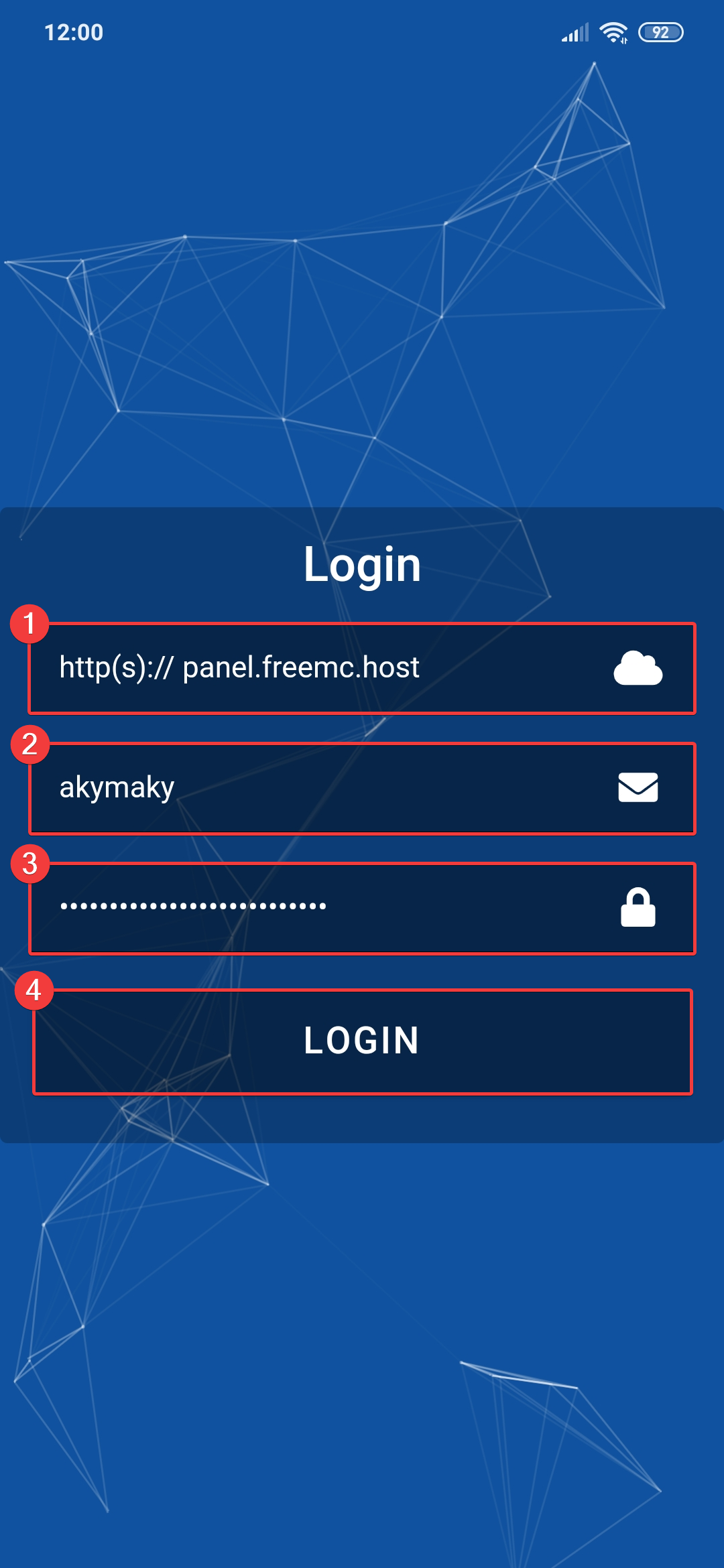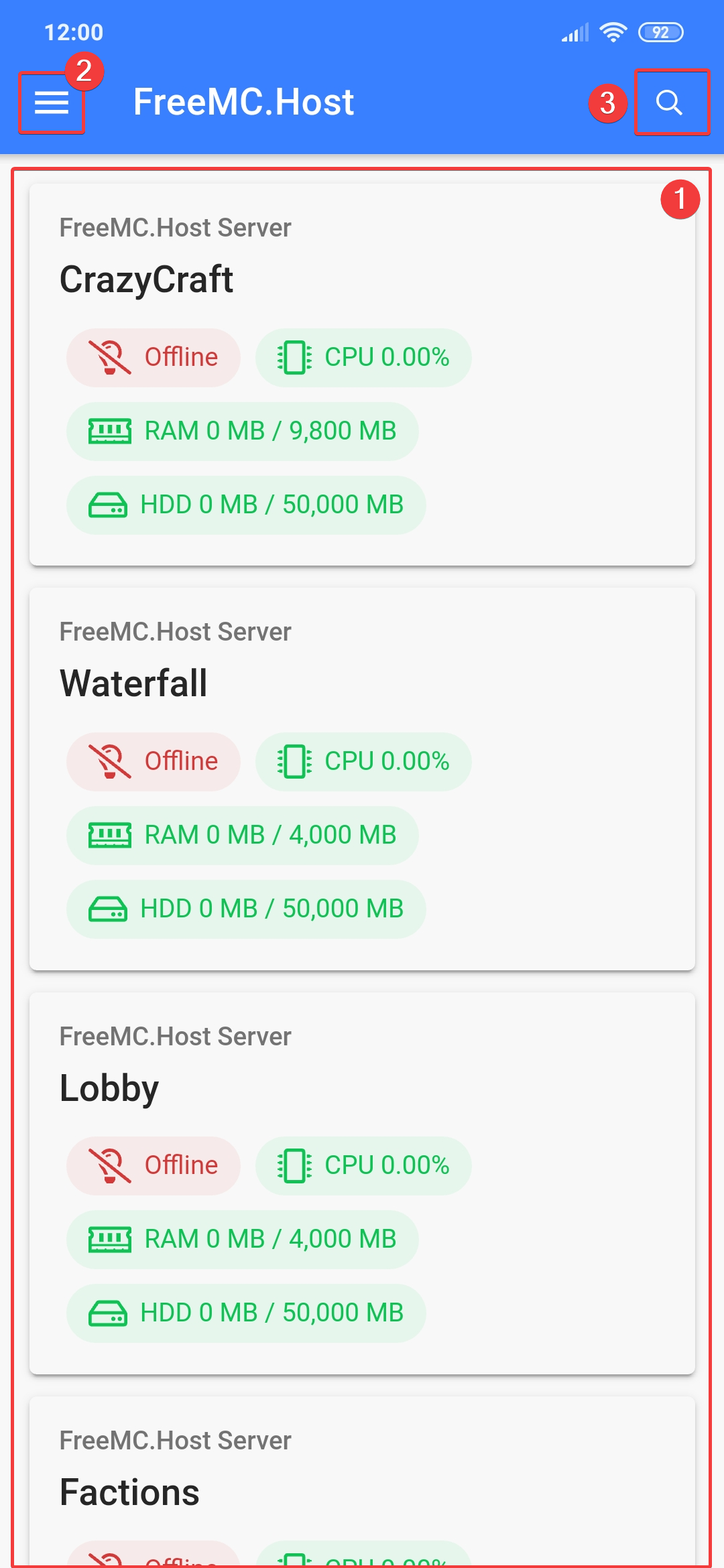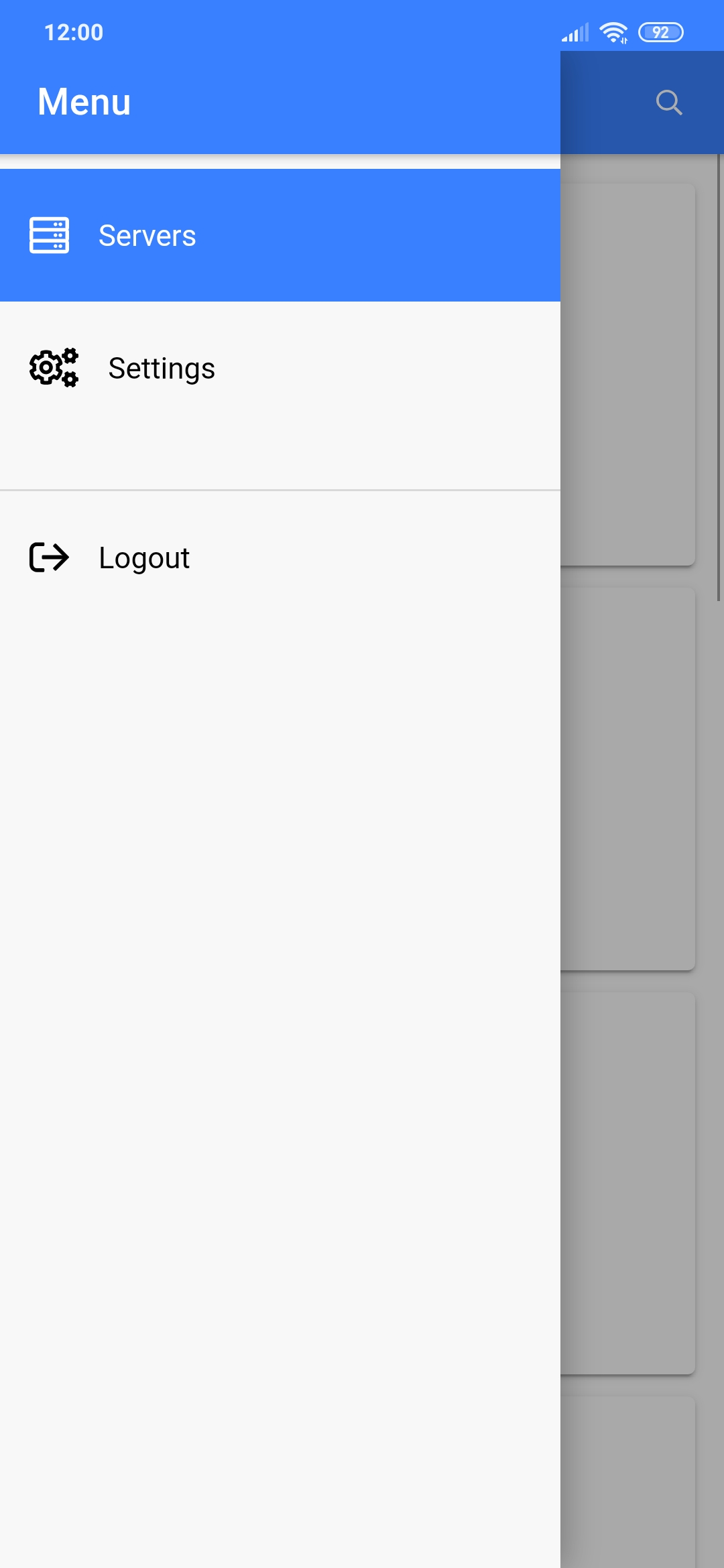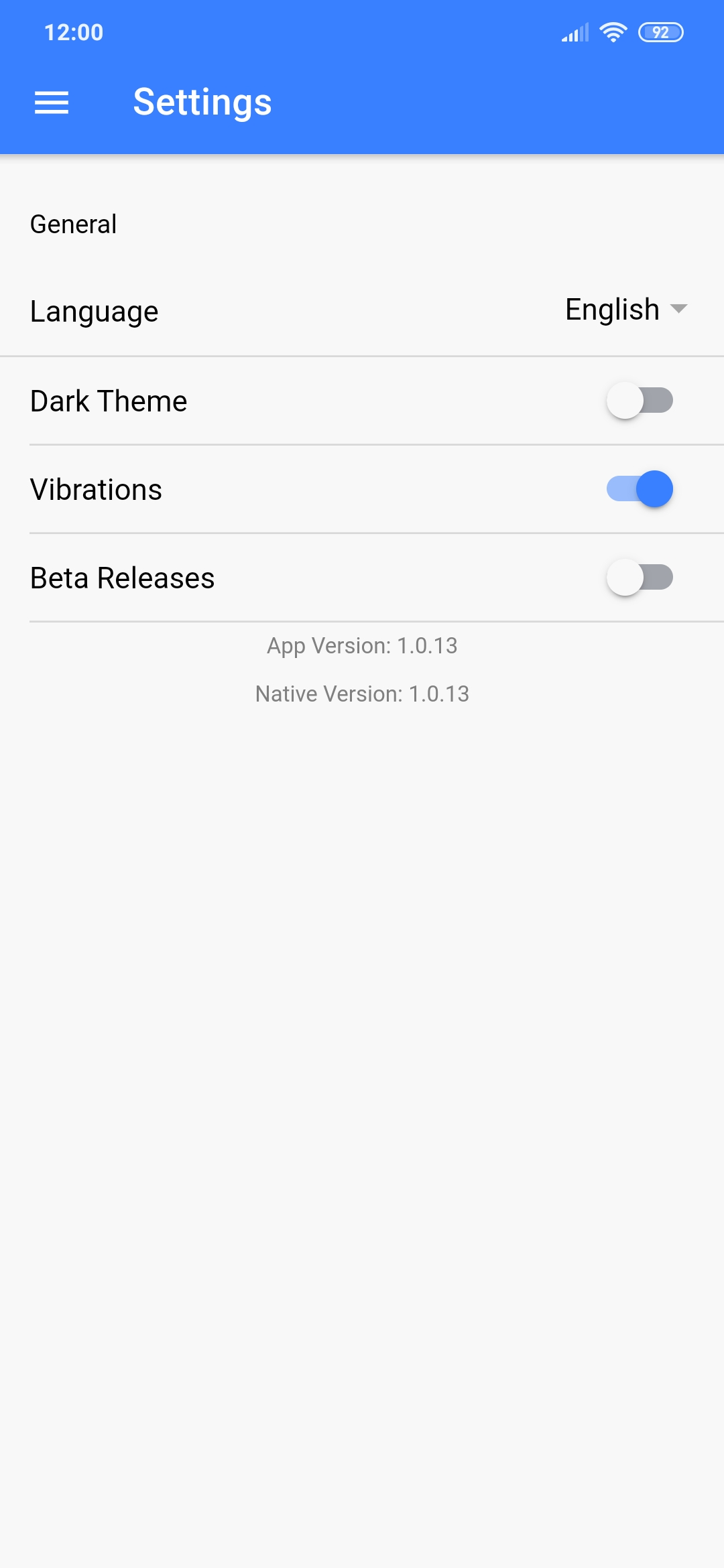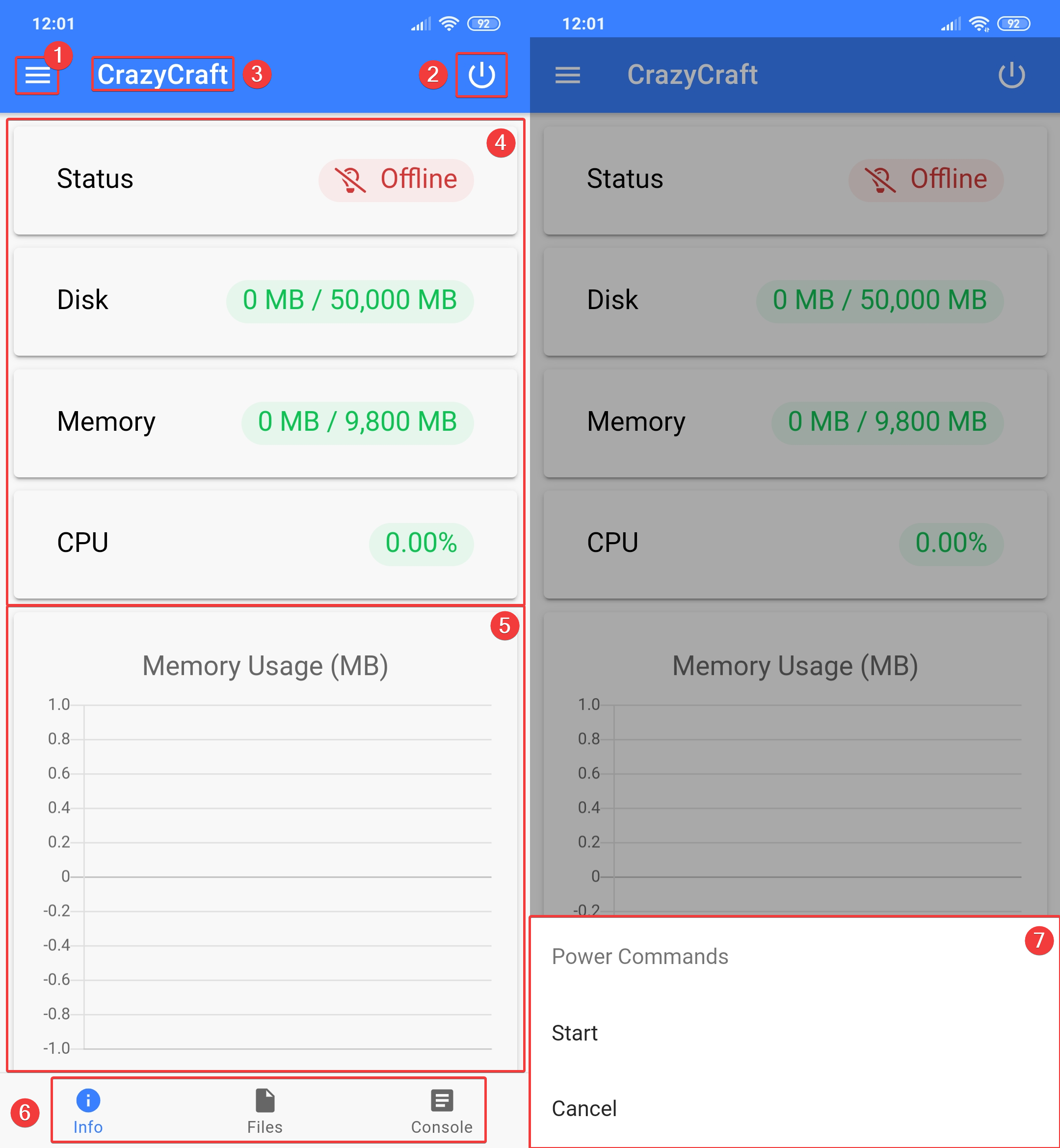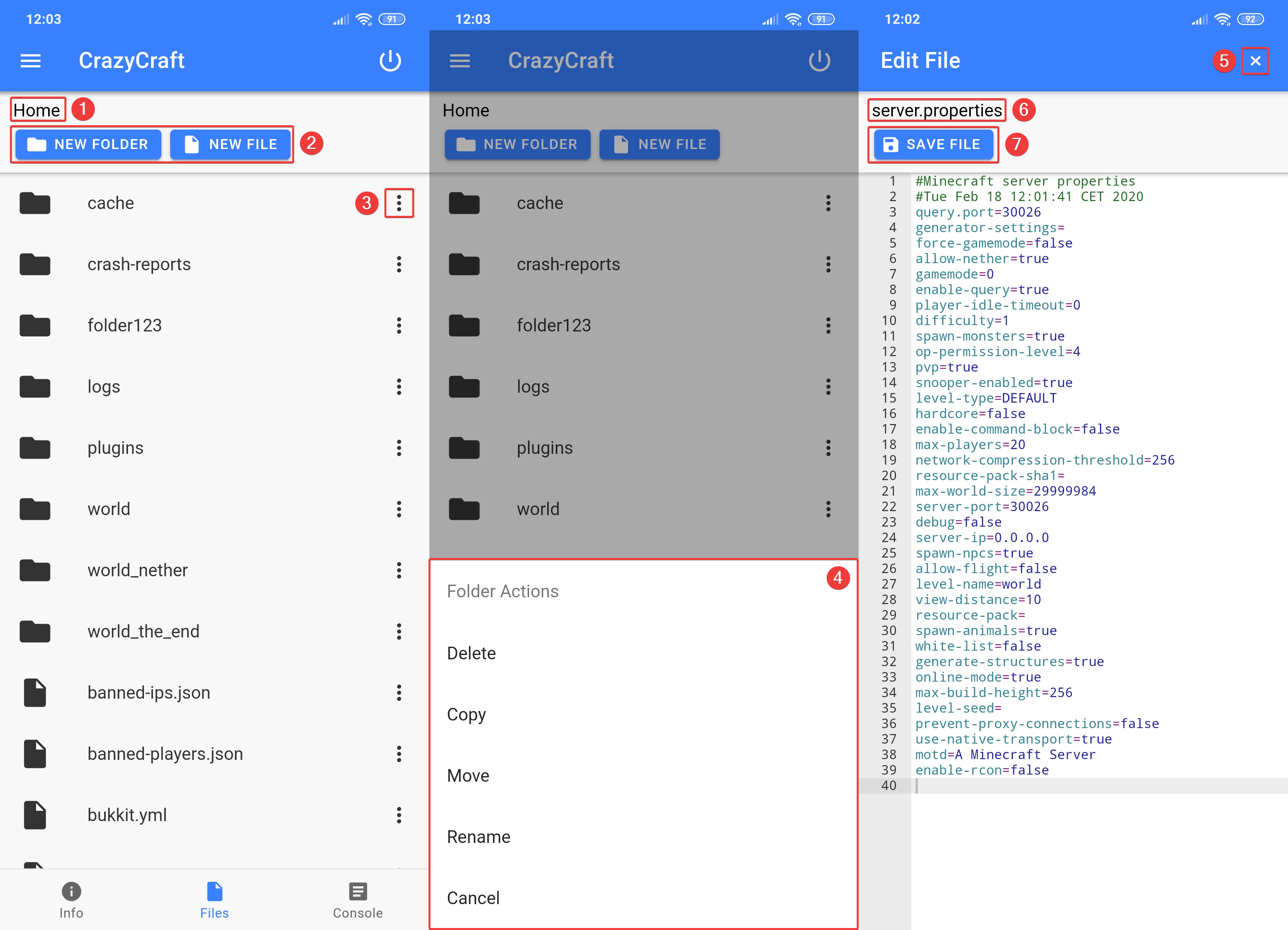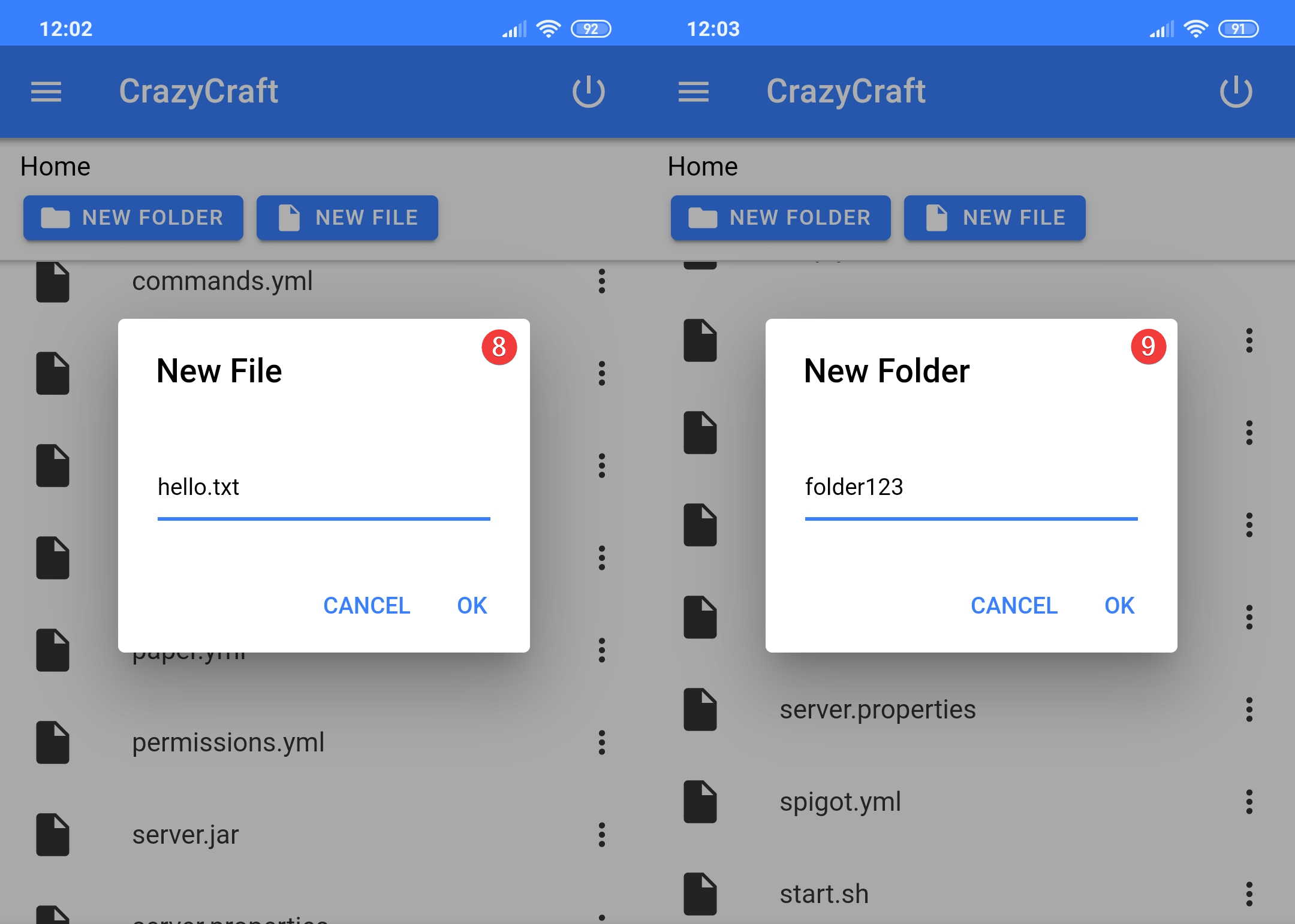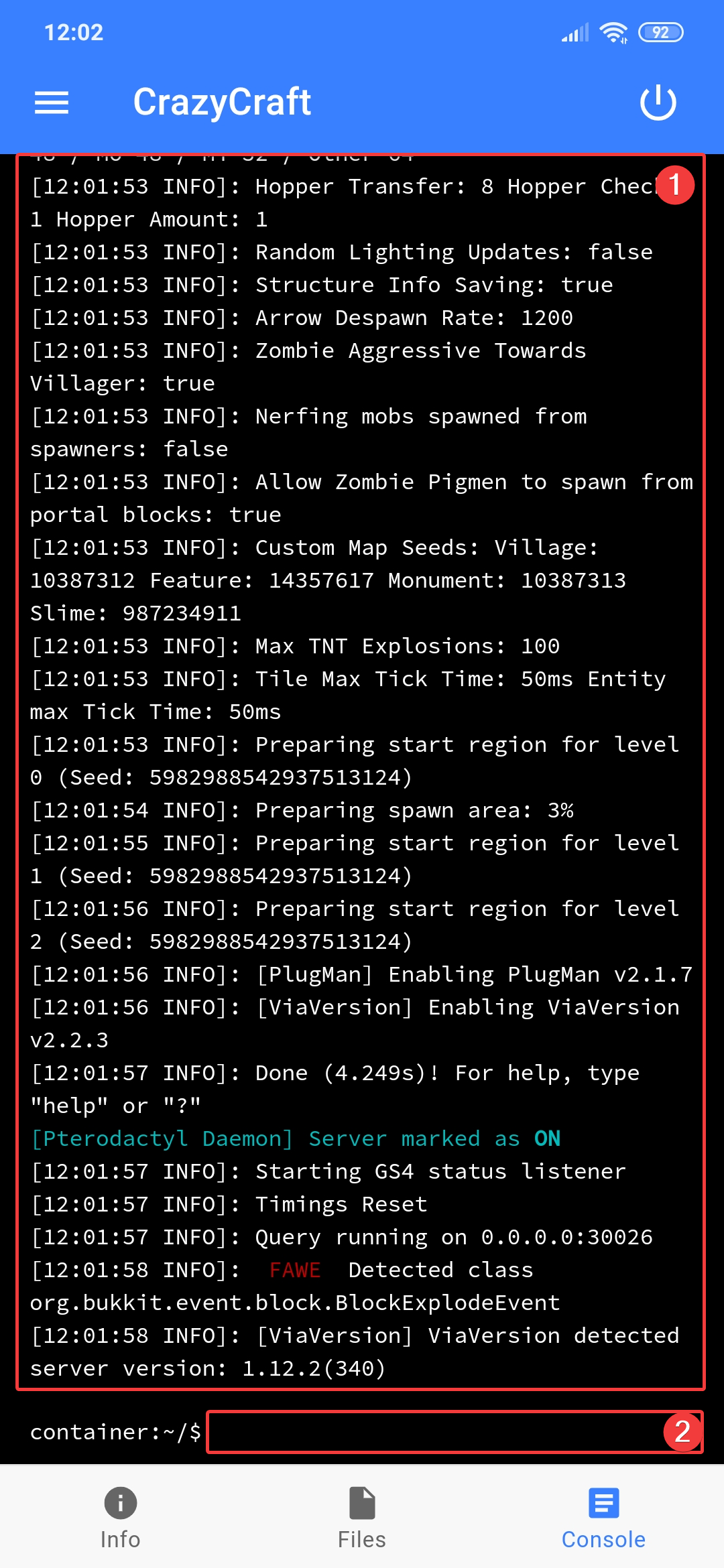Mobile App
Warning
This topic is currently obsolete.
Pterodactyl Mobile App doesn't work with FreeMC.Host at this time...
Tsk... did you know there is a mobile app for the Panel? 
That's right! Pterodactyl Panel Team provides Official Pterodactyl mobile app that you can download right away from App Store or Play Store! You can finally control your server where ever you are.
If you still haven't Installed it, what are you waiting for?
Login
This is the login page, very similar to what you can see on Web. Let's first enter Server URL, that is something people always forget! This is simply the URL of the panel. We will type panel.freemc.host in here.
Next, enter username or email - they both work. If you forgot what's your username/password, you can view them on https://freemc.host/account.
Password is your Panel's password. If you don't know what is your password change it right away on https://panel.freemc.host/account.
With all information entered, press Login!
Server list
You will be greeted with your server's list
1 - Your server's list.
2 - Hamburger menu to access Settings and Logout.
3 - Search to easier find your servers.
Menu
The menu can be accessed from any screen of the app. You can go back to the Server list, Open settings or Logout.
Settings
The settings page is very simple. You can change app Language, toggle Dark Theme, Vibrations on actions such as Server Start/Stop and File/folder Create/Delete...
Server pages
Info
1 - Hamburger Menu.
2 - Power Actions button - Opens Power Actions menu (7).
3 - Server name.
4 - Server status and resource usage.
5 - Live Memory and CPU usage Graphs.
6 - Server pages Navigation.
Files
Just like you would expect, on Files page, you can manage your server's files and folders.
1 - Current directory path.
2 - Create new file/folder buttons. Clicking them opens modals to input file/folder name (8/9).
3 - Open Folder Actions menu (4).
5 - Discard file edit.
6 - File name you are currently editing.
7 - Save File button.
Console
1 - Live Console output.
2 - Console input. Here you can enter commands. Console commands are not prefixed with /!